Step 1 – Startup Netscape mail. Select the “Edit” menu, and then choose “Mail & Newsgroups Account Settings”. A new dialog box will open as shown to the left. Choose “Add Account” from the buttons on the lower left, this will launch the Account Wizard.
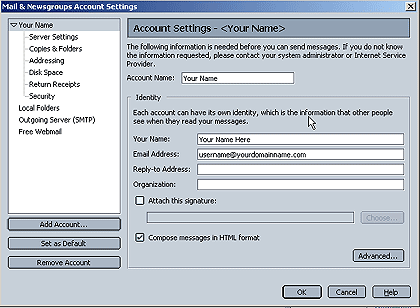
Step 2 – On the first screen of the Account Wizard select “Email Account” and click next.
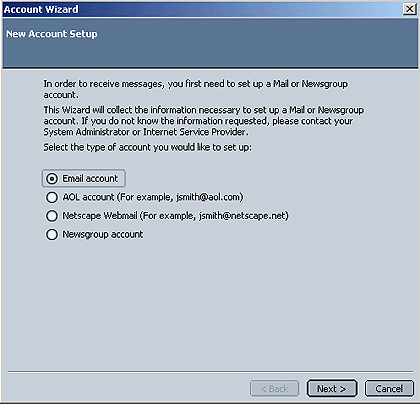
Step 3 – Enter your full name and email address in the spaces provided and click next.
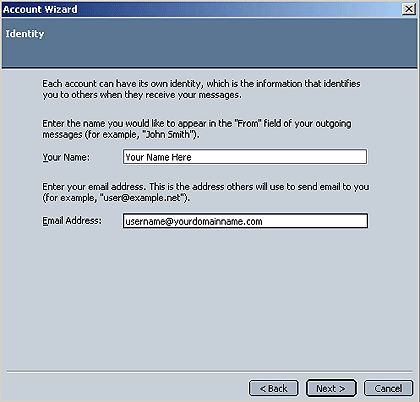
Step 4 – Select “POP3” as your server type. Enter mail.enettechnologies.com in both the incoming and outgoing server fields and click next.
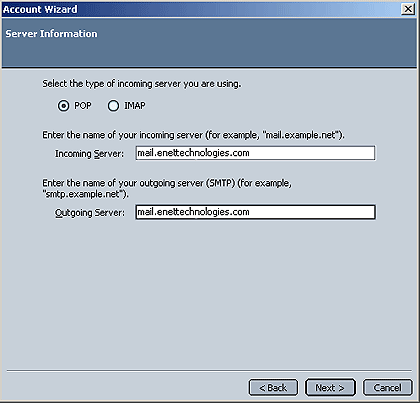
Step 5 – For the account name type your full email address (username@yourdomain.com) and click next.
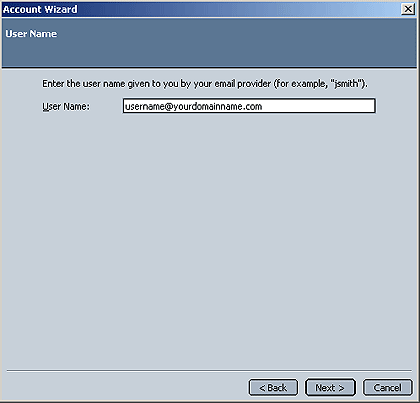
Step 6 – Enter an account name. The account name can be your full name or if you have more than one account set up you may call it Work Account or Personal Account then click next.
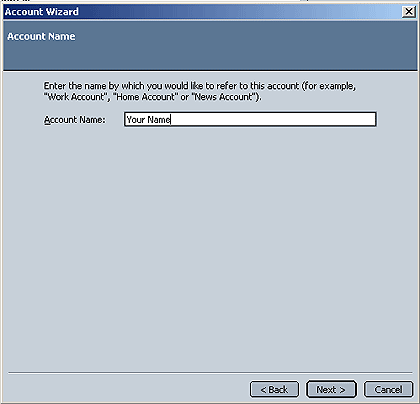
Step 7 – Great, your account is now set up. Click the Finish Button.
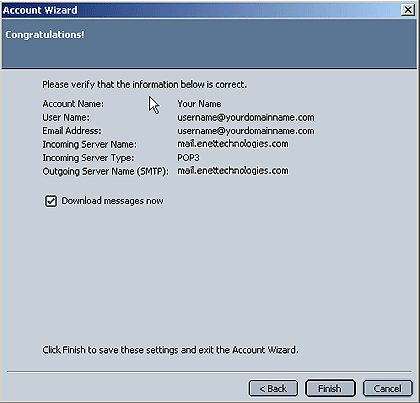
Step 8 – Startup Netscape mail. Select the “Edit” menu, and then choose “Mail & Newsgroups Account Settings”. A new dialog box will open as shown in step 1. Select “Outgoing Server” from the menu to the left then be sure that the “Use name and password” option is selected and your full email address is specified in the space below. That’s it! You are ready to send and receive mail.
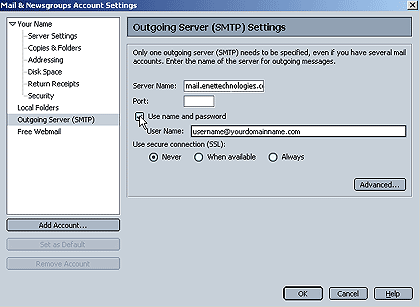
Support Pages
- Check your Email Online
- How to setup your email in Windows 10
- How to setup your email in Windows 8
- How to setup your email in Windows 7
- How to setup your email in Microsoft Outlook
- How to setup your email in Microsoft Outlook Express
- How to setup your email in Netscape Email
- How to setup your email in iPhone
- How to setup your email in Android device/phone
