Step 1
Startup Outlook Express. Select the “Tools” menu, and then choose “Accounts”.
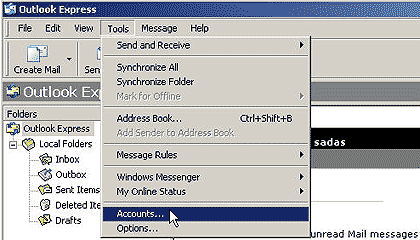
Step 2
Click on the Mail Tab, click the “Add” button, then choose “Mail,” which launches the Internet Connection Wizard.
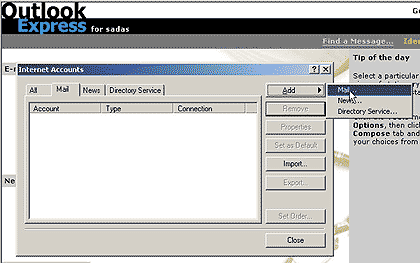
Step 3
Enter your full name in the space provided.
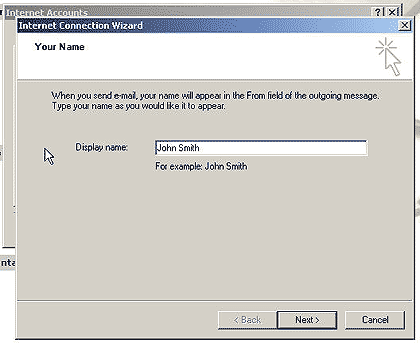
Step 4
Enter your full email address and click “Next.”
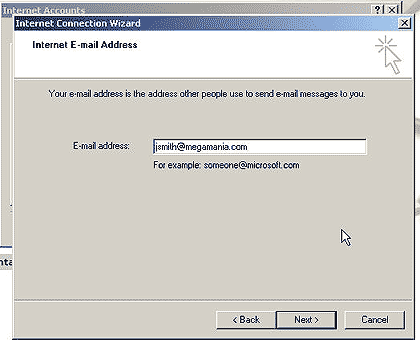
Step 5
Under “E-mail Server Names”, “My incoming mail server is a…” should be set to POP3. For “Incoming Mail (POP3 or IMAP) server,” type mail.enettechnologies.com and for “Outgoing Mail (SMTP) server,” type mail.enettechnologies.com

Step 6
For the account name type your full email address (username@yourdomain.com) and type in your password. If you are the only person using the computer you can select remember my password. If you are sharing the computer with others you may want to leave this unchecked.
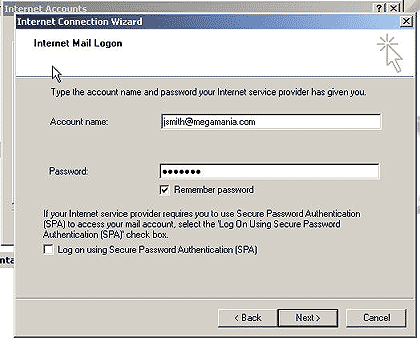
Step 7
Great, your account is now set up. Click the Finish Button
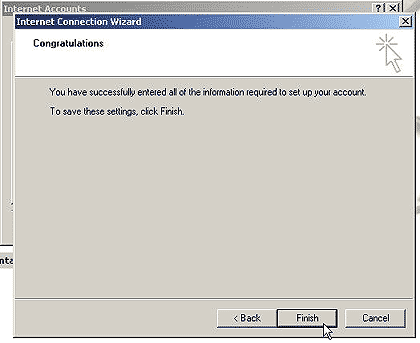
Step 8
Highlight your new account (mail.enettechnologies.com) and click proporties on the right. A new dialog box will open. Select the servers tab and at the bottom select “My Server Requires Authentication”.

Support Pages
- Check your Email Online
- How to setup your email in Windows 10
- How to setup your email in Windows 8
- How to setup your email in Windows 7
- How to setup your email in Microsoft Outlook
- How to setup your email in Microsoft Outlook Express
- How to setup your email in Netscape Email
- How to setup your email in iPhone
- How to setup your email in Android device/phone
